Google Cloud Storage (S3 Compatible)
Store files using Google Cloud Storage with S3 compatible storage policy.
Configuration
Creating Buckets and Access Credentials
Create a bucket in the Google Cloud Console, then go to Settings -> Interoperability -> User Account HMAC, and create a set of access keys:
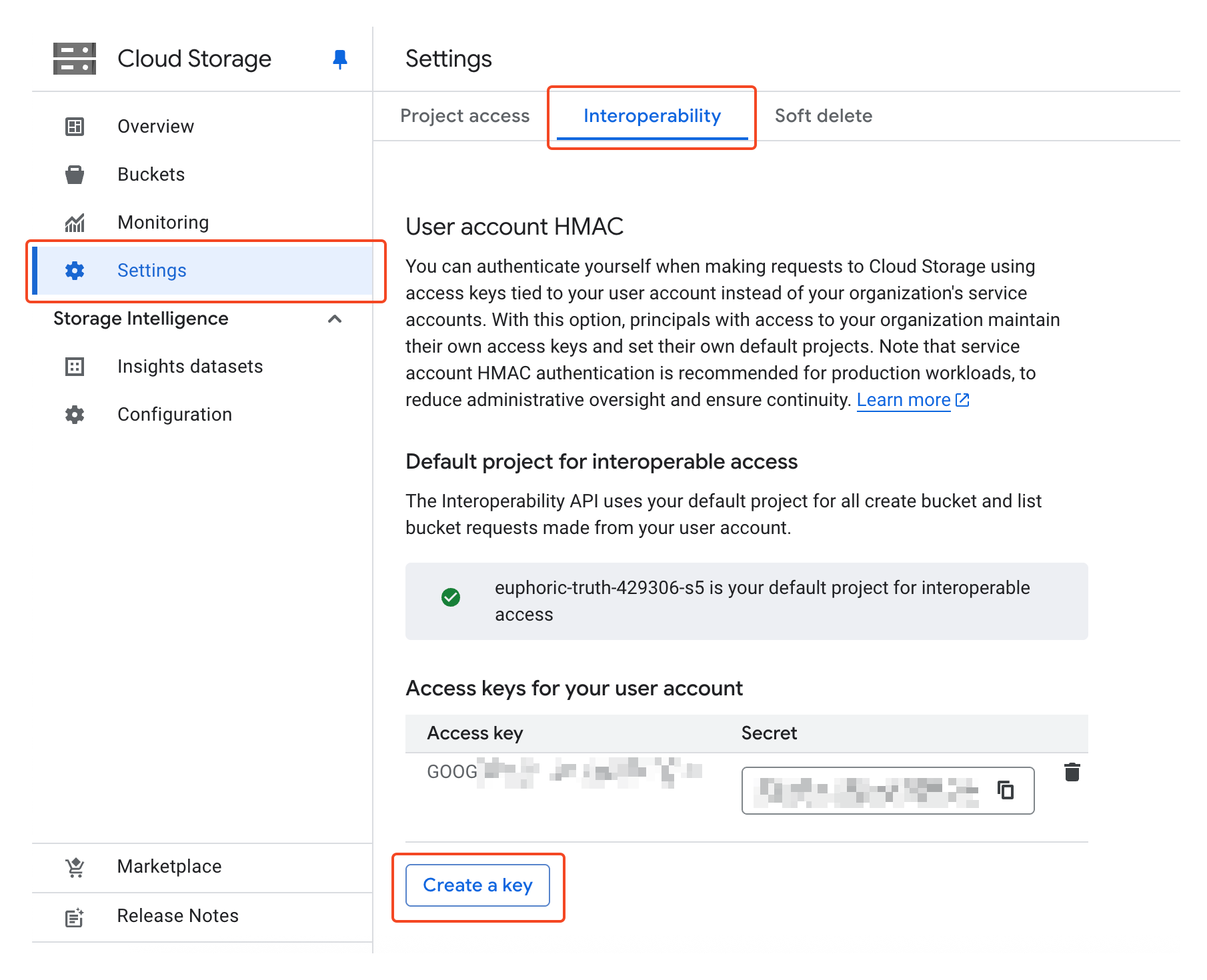
In Cloudreve, create an S3 Compatible storage policy and fill in the information according to the following rules:
- For
Bucket Namein the storage policy, enter the name of the bucket you just created; - For
Endpointin the storage policy, enterhttps://storage.googleapis.com; - For
Regionin the storage policy, enterauto; - For
Access credentialin the storage policy, enter theAccess KeyandSecretof the access key you just created;
Configuring CORS Policy
The bucket needs to be configured with a CORS policy before you can use the Cloudreve web interface to upload or browse files. Google Cloud Storage does not support one-click CORS policy configuration and needs to be configured manually. Below is a working example of a CORS configuration file:
[
{
"maxAgeSeconds": 3600,
"method": ["GET", "POST", "PUT", "DELETE", "HEAD"],
"origin": ["*"],
"responseHeader": ["*"]
}
]Open a Cloud Shell window in the upper left corner of the Google Cloud console and execute the following commands:
echo '[{"maxAgeSeconds": 3600, "method": ["GET", "POST", "PUT", "DELETE", "HEAD"], "origin": ["*"], "responseHeader": ["*"]}]' > cors.json
gsutil cors set cors.json gs://your-bucket-name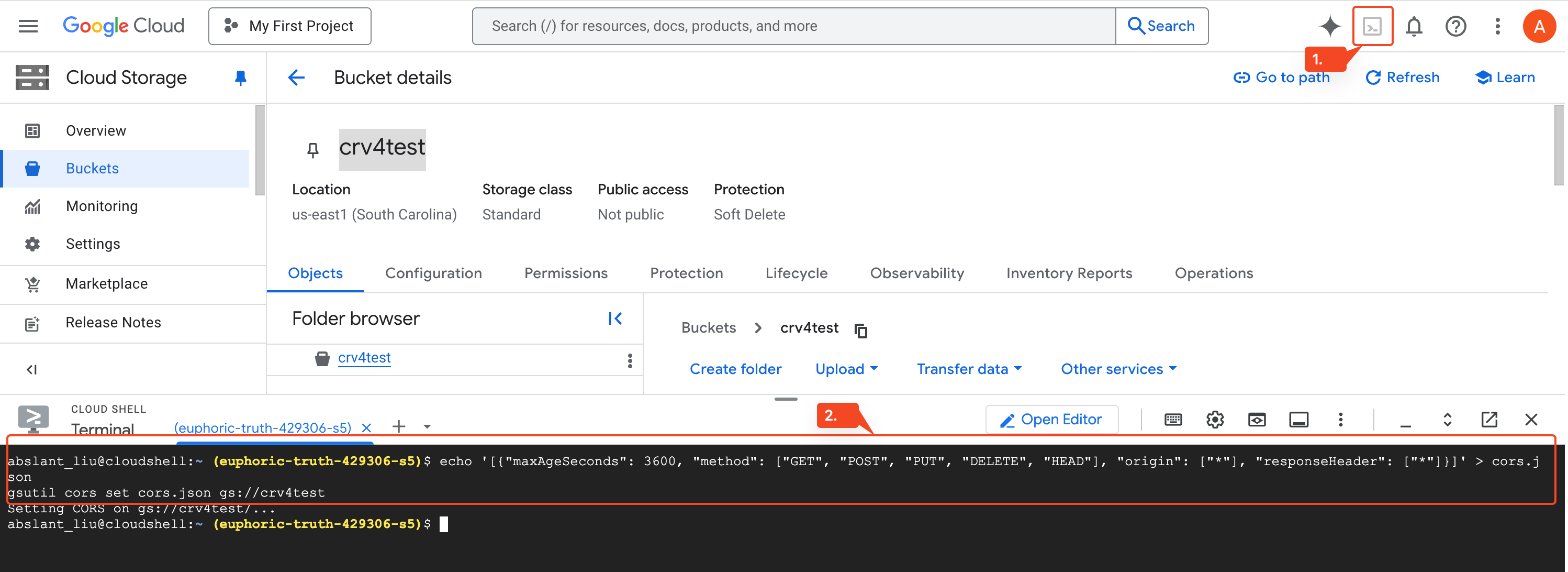
For detailed operation documentation, please refer to Set up and view CORS configurations .
FAQ
Upload error: Request failed: AxiosError: Network Error
- Check if the user can connect to
storage.googleapis.com; - Check if the bucket CORS policy is set and if the settings are correct;
Upload error: Chunk upload failed: Invalid argument.
Check Settings -> Filesystem -> Upload session TTL (seconds), its value should be less than 864000.
Transfer upload failed, error: Unable to parse response
Expand the detailed error and check if the error message contains
413 Request Entity Too Large.If so, modify your Nginx reverse proxy configuration, set or increase the value of
client_max_body_size, such asclient_max_body_size 20000m;. This setting value should be larger than the size of the files being uploaded.Check if there is an external WAF firewall blocking the upload request.